In our previous blog post we had discussed about How to Export Data in Salesforce. In these blog post we discuss about What is Storage Usage and Its Uses in Salesforce
Contents
What is Storage Usage and Its Uses in Salesforce
What is Storage Usage and Its Uses in Salesforce
Salesforce, as a cloud-based platform, offers a wide range of solutions for businesses, but all of these solutions come with a storage limit. So, what is storage usage in Salesforce? Simply put, it’s the amount of space your data and files occupy within your Salesforce organization. Understanding how much storage you’re using—and how to manage it efficiently—is crucial to keeping your Salesforce system running smoothly and avoiding additional costs.
Types of Storage in Salesforce
Salesforce divides storage into two main categories: Data Storage and File Storage. There’s also Big Objects Storage and Archive Storage, which cater to specific needs. Each of these serves different purposes and has different storage limits.
Data Storage Breakdown
What is Stored as Data
Data storage in Salesforce primarily includes records such as accounts, contacts, leads, opportunities, and cases. These are the everyday objects your sales team interacts with.
Limits for Data Storage
Each Salesforce organization has a data storage limit based on the edition you’re using and the number of users. For instance, Enterprise Edition provides 10 GB of data storage along with 20 MB per user.
How to Monitor Data Usage
You can monitor your data storage usage through the Storage Usage page in Salesforce Setup. This tool will give you insights into which objects are consuming the most storage and help you decide where you might need to clean up.
File Storage Breakdown
What is Stored as Files
File storage covers documents like email attachments, Chatter files, and images that are uploaded to Salesforce.
Limits for File Storage
Similar to data storage, file storage has its own limits, typically providing 10 GB per organization plus 2 GB per user in the Enterprise Edition.
How to Monitor File Storage
File storage usage can be tracked in the same Storage Usage page. It’s essential to keep an eye on files that are no longer needed, as they can quickly eat up your storage limit.
Big Objects Storage
What are Big Objects
Big Objects are a feature in Salesforce designed to store massive amounts of data. They are ideal for archiving historical data or logging large-scale transactions that you may not need to access frequently.
Use Cases for Big Objects in Salesforce
Big Objects are perfect for scenarios where you need to store billions of records without affecting your organization’s data storage limit, such as audit trails, customer interaction histories, or event logs.
Archive Storage: Long-term Storage Solution
What is Archive Storage
Archive Storage is a solution for long-term storage of infrequently accessed records. Archived data doesn’t count toward your active data storage limits, making it an ideal solution for historical records.
When to Use Archive Storage
You should use Archive Storage when you want to keep old records but don’t need to access them regularly. This helps in decluttering active data storage and avoiding overages.
How to Check Storage Usage in Salesforce
Step-by-Step Guide
Login to Salesforce Account
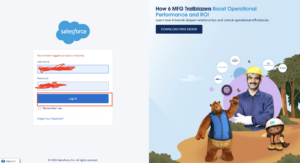
Click Gear icon Navigation to Setup’
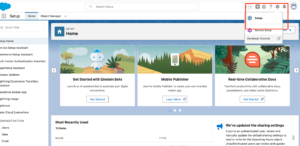
Search Quick find box Storage Usage
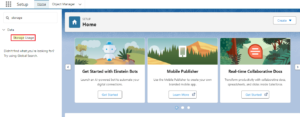
Select Storage Usage
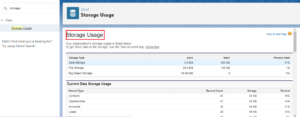
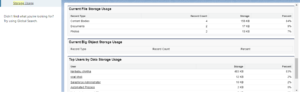
Using Storage Reports
Salesforce provides built-in reports to help you manage storage. You can run a Storage Usage Report to see which objects or files are taking up the most space.
How to Free Up Storage Space
Deleting Unnecessary Data
A great way to free up storage is to regularly delete old or irrelevant data. You can archive or delete old opportunities, contacts, or cases that are no longer needed.
Managing Attachments and Files
Attachments, especially large files, can consume a significant amount of space. Regularly reviewing and deleting unnecessary files can prevent your storage from filling up.
Archiving Old Data
If certain data is still valuable but not frequently accessed, consider archiving it. This will free up active storage space without losing important records.
Optimizing Data Usage
Implementing Data Retention Policies
A well-defined data retention policy ensures that old data is regularly cleaned up or archived. This keeps your system optimized and prevents unnecessary data from piling up.
Regular Data Cleaning Practices
Schedule regular data clean-up activities like merging duplicate records, deleting old leads, or archiving outdated records to maintain an efficient storage system.
Optimizing File Usage
Utilizing Third-Party Storage Solutions
To further optimize file storage, consider using third-party cloud storage solutions like Amazon S3 or Google Drive to store large files outside of Salesforce.
Compressing Files
Compressing files before uploading them to Salesforce can help reduce the amount of file storage used without compromising on the quality of the files.
The Impact of Exceeding Storage Limits
What Happens When You Reach Storage Capacity
If your Salesforce organization reaches its storage limit, you may face issues with saving new records or uploading files. Salesforce will notify you, but you won’t be able to add more data until space is cleared or additional storage is purchased.
Avoiding Overages
Regular monitoring and data management are key to avoiding storage overages. Ensure that your team understands the importance of storage efficiency.
Purchasing Additional Storage in Salesforce
How to Increase Storage Capacity
If you’ve reached your storage limit and can’t delete or archive more data, you can purchase additional storage through Salesforce.
Cost of Additional Storage
Additional storage is typically available at an extra cost, depending on how much more space you need and your Salesforce edition.
Best Practices for Managing Salesforce Storage
Regular Monitoring
Make it a habit to regularly check your storage usage. The more proactive you are, the less likely you’ll run into storage-related issues.
Training Teams on Storage Management
Ensure that everyone who uses Salesforce understands how to manage and optimize storage, from data entry to file uploads.
Tools for Managing Storage in Salesforce
Salesforce Native Tools
Salesforce provides built-in tools like the Storage Usage Report to help monitor and manage storage efficiently.
Third-Party Apps and Integrations
Several third-party apps, available on the Salesforce AppExchange, offer enhanced storage management features. These tools provide more advanced archiving, data clean-up, and monitoring options.
Conclusion
Managing storage in Salesforce is an ongoing task that requires regular attention. By understanding the different types of storage, how to check your usage, and how to free up space, you can keep your Salesforce instance running efficiently without unnecessary costs. Always remember to monitor, optimize, and train your teams for better storage management.
We want more about What is Storage Usage and Its Uses in Salesforce Click Here
FAQs
What happens if I exceed my Salesforce storage limit?
You won’t be able to save new records or upload files until you free up space or purchase additional storage.
Can I archive data without deleting it?
Yes, Salesforce allows you to archive data that you don’t frequently access, freeing up space without permanent deletion.
How often should I monitor my storage usage?
It’s a good idea to check your storage usage at least monthly to avoid any surprises.
Is there a way to automate data clean-up in Salesforce?
Yes, you can set up workflows and processes to automatically archive or delete old data based on certain criteria.
Can I use external storage for files?
Yes, you can integrate third-party cloud storage services to offload large files from Salesforce.
In our next blog post we will discuss about What is Task in Salesforce
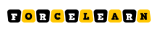
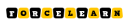




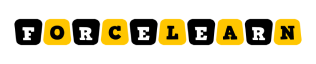

Add comment