Contents
Get Started with Salesforce DX installation
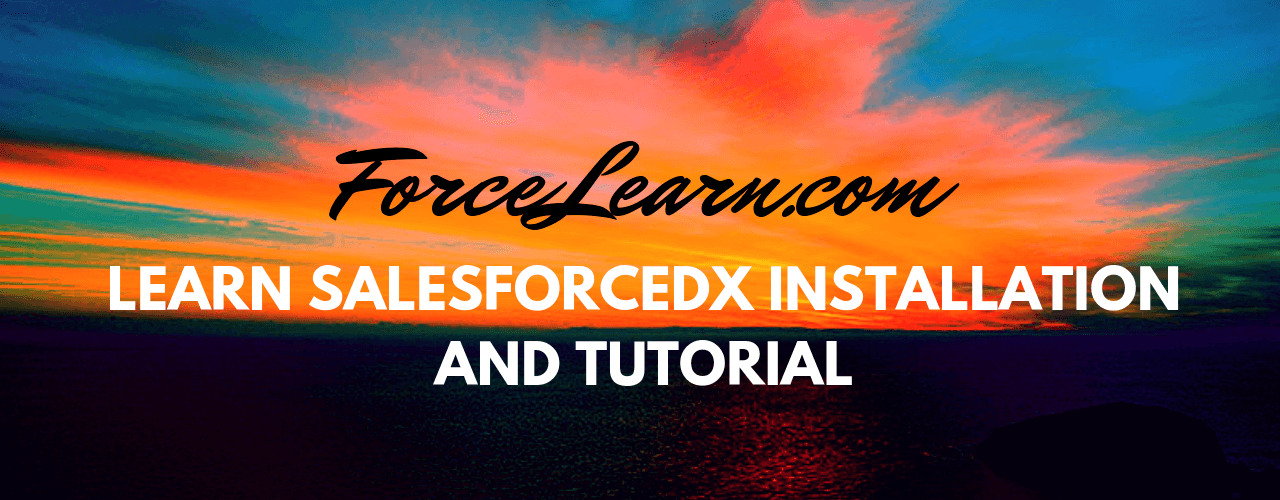
Hi Folks,
Nice to see you here again 😎
Today I am happy to explain to you about salesforce dx.
What is Salesforce DX?
SalesforceDx is a modern and easy way to built and access apps on force.com in the entire life cycle. It contains great command-line interface (CLI) removes the complexity of working with your Salesforce org for development, continuous integration, and delivery
Steps to get started with salesforce dx installation
1. In order to access new salesforce dx you active dev hub in your org or you need to create new developer org from below URL
login new org https://developer.salesforce.com/promotions/orgs/dx-signup
2. Install the CLI using the links below based on your operating system.
Operating System Link to Installer
macOS https://sfdc.co/sfdx_cli_osx
Windows 32-bit https://sfdc.co/sfdx_cli_win
Windows 64-bit https://sfdc.co/sfdx_cli_win64
Debian/Ubuntu 64 https://sfdc.co/sfdx_cli_linux
Debian/Ubuntu x86 https://sfdc.co/sfdx_cli_linux_x86
3. after download the install file and run it open, with the above package with predefined gitbash also installed in your org
4. open gitbash and click
$sfdx
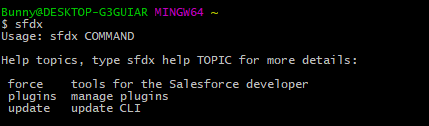
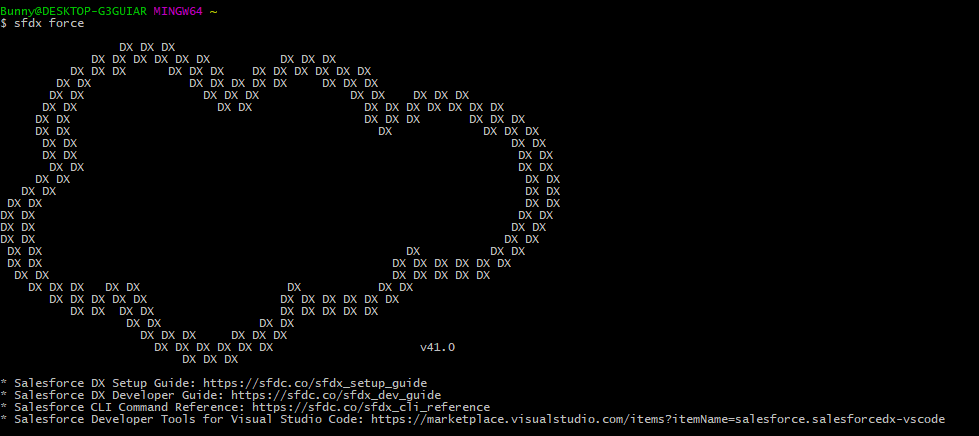
6. type
sfdx force --help
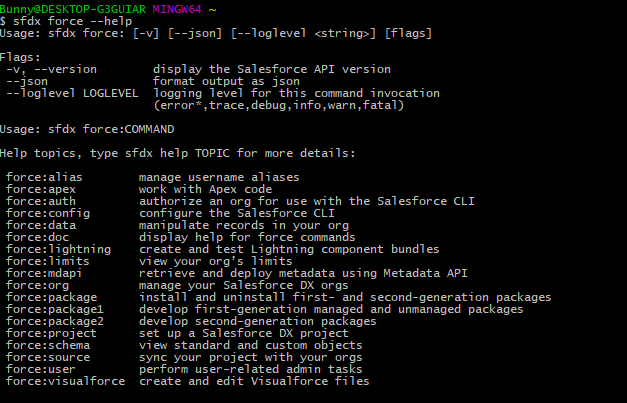
7. connect your salesforce org
sfdx force:auth:web:login

8. login into org provide credentials
sfdx force:org:list
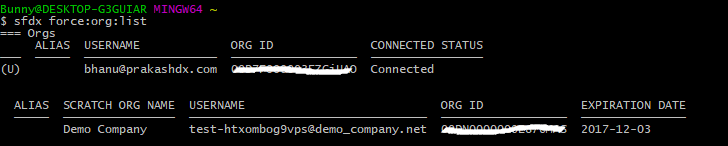
9. Create a new project in your local system
sfdx force:project:create -n NewProjectName
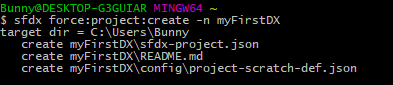
10. open folder and open code console
Cd NewProjectName
code .
need to download from this link visual studio code and add Salesforce Extensions for VS Code too
11. To create a new lighting component in our local org and force-app\main\default\aura is a repository where we need to store our new lightning component
sfdx force:lightning:component:create -n myDXcomp -d force-app\main\default\aura
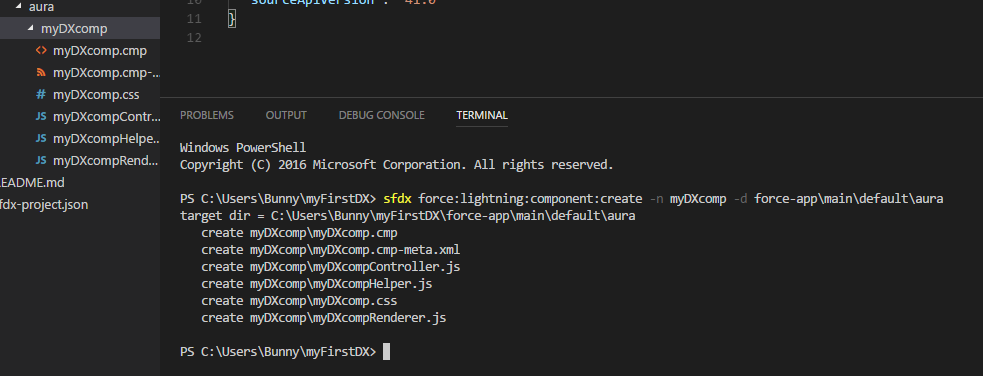
12. create a new apex class
sfdx force:apex:class:create -n DXclass -d force-app\main\default\aura
13. push code into org
sfdx force:source:push

14. In order to push you to need to create a default dev org
sfdx force:config:set [email protected]

15. Next push code into dev org need to create a strach org
sfdx force:org:create -s -f config\project-scratch-def.json

16. try to push again
sfdx force:source:push
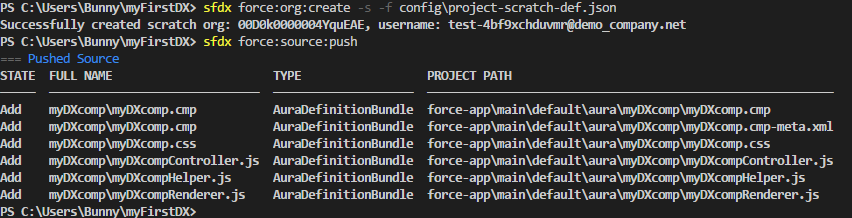
17. to open org
sfdx force:org:open


18. to know status
sfdx force:source:status
19. to know changes made on your org
sfdx force:source:pull
20. assign permission to scratch org users
sfdx force:user:permset:assign -n
21. To run test classes on salesforceDX
sfdx force:apex:test:run -r human
22. create a new project
sfdx force:project:create -n projectname myDXproject --defaultpackagedir dh-app
23. tree is used find structure
tree
Now we have to get started with salesforce dx installation to learn more commands
know more about salesforce dx commands list
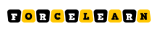
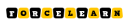


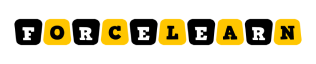

Add comment