Contents
How to Export Data in Salesforce
How to Export Data in Salesforce
Salesforce is one of the most popular customer relationship management (CRM) platforms used by businesses to manage their customer data. However, there are times when you need to export your data for backup, analysis, or migration purposes. In this guide, we’ll take a step-by-step look at how to export data from Salesforce, covering different methods and best practices.
Benefits of Exporting Data in Salesforce
Exporting your data from Salesforce offers a range of benefits:
Data Backup
Having a copy of your data outside Salesforce ensures you’re prepared for unexpected data loss or system errors. Regular backups can save you from potential headaches.
Reporting and Analytics
Exported data allows you to use external tools for more advanced reporting and analytics. Sometimes Salesforce’s built-in reports don’t meet all your business needs, and exporting allows for deeper analysis.
Compliance and Audit Requirements
Many industries require businesses to maintain records for audits and regulatory compliance. Exporting your Salesforce data ensures that you have this critical data on hand when needed.
Different Methods for Exporting Data in Salesforce
Salesforce provides several ways to export data, each with its unique features:
Salesforce Data Export Wizard
The Data Export Wizard is an easy-to-use tool within Salesforce that lets you export data without additional software.
Data Loader
The Data Loader is a more powerful tool that allows users to export, import, and delete data in bulk.
Third-Party Tools
There are also various third-party tools available for Salesforce data export, offering additional flexibility and features.
Understanding Salesforce Data Export Wizard
The Salesforce Data Export Wizard is the simplest tool to use for exporting your data. Here’s how to get started:
How to Access Data Export Wizard
- Log in to Salesforce.
- Navigate to “Setup.”
- Search for “Data Export” in the Quick Find box.
Features of Data Export Wizard
- Allows full data export.
- Option to schedule regular exports.
- Exports data in CSV format.
Exporting Reports via Data Export Wizard
The Data Export Wizard is also useful for exporting Salesforce reports in addition to standard data tables. This allows you to extract summarized and formatted data.
Using Salesforce Data Loader for Export
What is Data Loader
Data Loader is a desktop application that allows Salesforce admins to perform bulk operations, including data exports.
Installing and Setting Up Data Loader
- Download the Data Loader from Salesforce.
- Install it on your computer.
- Connect it to your Salesforce instance by entering your credentials.
Step-by-Step Guide to Exporting Data Using Data Loader
Login to Salesforce Account
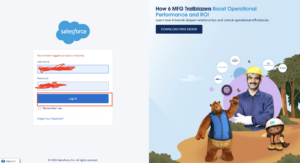
Click Gear icon Navigation to Setup
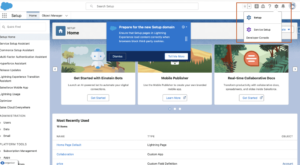
Search Quick find box Data import
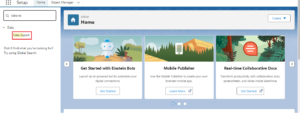
Scheduler and Export now
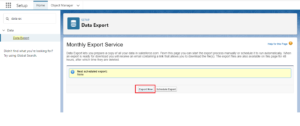
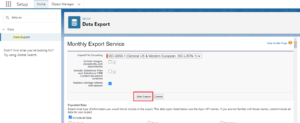
Schedule Export
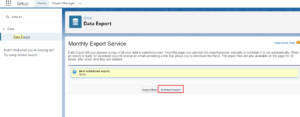
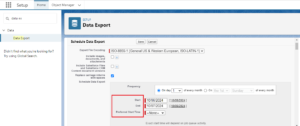
Using Third-Party Tools for Salesforce Data Export
Popular Third-Party Export Tools
Tools like Dataloader.io, Jitterbit, and MuleSoft offer more advanced export features for Salesforce.
Features of Third-Party Tools
- API integration.
- Large-scale data export.
- Automation capabilities.
Advantages and Limitations
Third-party tools provide additional functionality but often come at a cost and require more setup.
Best Practices for Data Export in Salesforce
Planning Your Data Export
Identify the data you need and ensure it’s up to date before exporting.
Scheduling Data Exports
It’s important to set up regular exports, especially for businesses that rely heavily on their data.
Ensuring Data Security and Privacy
Ensure you are following data security best practices, including encrypting sensitive data and storing it in secure environments.
Preparing Your Data Before Exporting
Data Cleaning and Validation
Before exporting, clean your data by removing duplicates and validating the accuracy of your information.
Mapping Data Fields
Make sure you have mapped your fields correctly to avoid confusion during the export process.
Filtering Unnecessary Data
Export only what you need to avoid large, unwieldy datasets.
How to Schedule Regular Data Exports
Salesforce allows you to automate exports, ensuring that your data is regularly backed up without manual intervention. Here’s how:
- Go to Setup.
- Search for “Data Export.”
- Schedule your export frequency (weekly or monthly).
Exporting Large Data Sets in Salesforce
Handling large data sets requires careful planning:
Tips for Handling Large Data Sets
- Export in smaller batches if possible.
- Use filters to limit the data size.
- Consider exporting only the necessary data fields.
Securing Your Exported Data
How to Encrypt Exported Data
For added security, always encrypt sensitive data before exporting.
Using Secure Storage Solutions
Store your exported data in secure cloud storage or on encrypted drives.
Common Challenges in Salesforce Data Export
Export Limits
Salesforce has limits on the number of records you can export at once, which may pose a challenge for large datasets.
Timeouts and Errors
Data exports can fail due to timeouts or other errors, especially when dealing with large volumes of data.
Missing Data
Ensure that you don’t miss critical fields or records during your export by carefully reviewing the export process.
Troubleshooting Data Export Issues
How to Handle Errors
If an export fails, review error logs for troubleshooting.
Export Troubleshooting Tips
- Try exporting smaller batches.
- Use filters to narrow down the export data.
Understanding Data Formats for Export
Salesforce allows you to export data in different formats, including:
CSV
Comma-separated values (CSV) is the most common format for Salesforce exports.
Excel
For easier readability, you can export to Excel formats, although CSV is more universally accepted.
Conclusion
Exporting data from Salesforce is a critical task for many businesses. Whether you’re using the Data Export Wizard, Data Loader, or third-party tools, understanding the different methods and best practices can make the process smooth and secure. By regularly backing up your data, you ensure that your business is protected and compliant with regulations.
We want to more about How to Export Data in Salesforce Click Here
FAQs
Can I automate data exports in Salesforce?
Yes, Salesforce allows you to schedule regular exports via the Data Export Wizard.
What is the maximum number of records I can export at once?
The limit varies depending on your Salesforce edition, but typically you can export up to 50,000 records at a time using the Data Loader.
How can I ensure my exported data is secure?
Always encrypt sensitive data and store it in secure locations like encrypted cloud storage.
Can I export specific data fields only?
Yes, you can filter the fields and records you wish to export to reduce data size and focus on necessary information.
Are third-party tools better than Salesforce’s built-in export options?
Third-party tools offer more flexibility and features, but they often require additional setup and costs.
In our next blog post we will discuss about What is Storage Usage and Its Uses in Salesforce
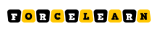
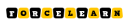




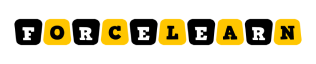

Add comment