Contents
Introduction to Lightning Web Component
%20By%20ForceLearn/header.png)
Hi Guys,
Welcome back, we have started with new topics to get an intro on Lightning web components and Setup for them.
Prerequisites:
1. Click here to download Salesforce CLI and install on your local machine
2. Open CMD And type sfdx plugins:install salesforcedx@pre-release.
3. Download VS Code from the below link and install VS Code in the local machine and open it.
4. Install Salesforce Extension Pack and salesforce Lightning Web Components from Extensions
5. Install Lightning Web Components
Developing project in Visual Code
1. Type Ctrl+Win+P type SFDX So it’s working perfectly.
%20By%20ForceLearn/Install-Setup.png)
%20By%20ForceLearn/Create_a_Project_with_manfiest.png)
%20By%20ForceLearn/Project_Has_Been_Created.png)
Create Lightning Web Component
1. Type Shift+Ctrl+P and type SFDX:Create lightning Web Component.
%20By%20ForceLearn/Create_A_Lightning_Web_Component.png)
%20By%20ForceLearn/Name_of_LWC.png)
Lightning Web Component Contains 3 files .They are
1. Html
2. Javascriptfile
3. JavaScriptMetafile
%20By%20ForceLearn/LWC_Records.png)
You need to authorize your org to push code
Type SFDX: Authorize dev hub
%20By%20ForceLearn/Authorize_Dev_hub.png)
Default browser will open and login into your org with credentials
You are done with login.
%20By%20ForceLearn/DevHub_connected.png)
%20By%20ForceLearn/Deploy_to_Source_Org.png)
Deployment of code is done successfully.
%20By%20ForceLearn/Deployment_Done.png)
open Command Palette(Ctrl+shift=P) type SFDX: Open default org
Navigate to Sales app and Home page
%20By%20ForceLearn/EditPage.png)
%20By%20ForceLearn/Demo-Of-Lightning-Web-Components.gif)
Hurry !!!! you have designed your first Lightning Web Component and Introduction to Lightning Web Component
Learn more about LWC recipe in sample gallery
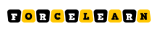
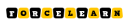
%20By%20ForceLearn/header.png?w=1500&resize=1500,500&ssl=1)


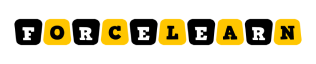

Add comment