Contents
Play with LWC recipes from Sample Gallery Using LWC (Lightning Web Components)
Hi Guys,
Welcome back, Today we discuss Sample Gallery and how can we use sample gallery apps into our salesforce org
Play with LWC recipes from Sample Gallery Using LWC
To start playing with LWC recipes you need to have some Prerequisites Check Here
1. open your VS code and Paste below the line of code in the terminal get LWC recipes from GitHub repo
git clone https://github.com/trailheadapps/lwc-recipes.git
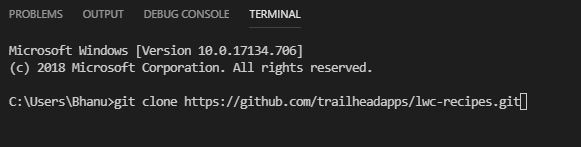
2. Click on enter it will download all LWC recipes folder in your local machine.
3. Click on File Open folder LWC Recipes and click on a select folder
4.Navigate into the LWC recipes folder with

sfdx force:auth:web:login -s -a Lwc-recipes


7.It will open your default org and login into your salesforce org, Then your authentication has completed successfully.
8.Assign Permission Sets to default users
sfdx force:user:permset:assign -n recipes

sfdx force:data:tree:import –plan ./data/data-plan.json

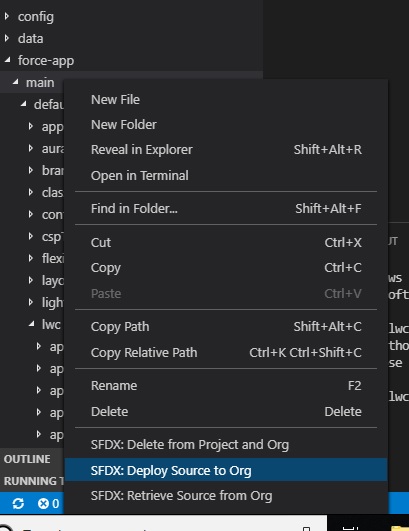

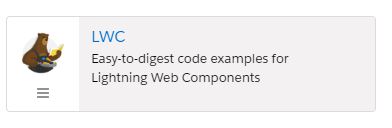
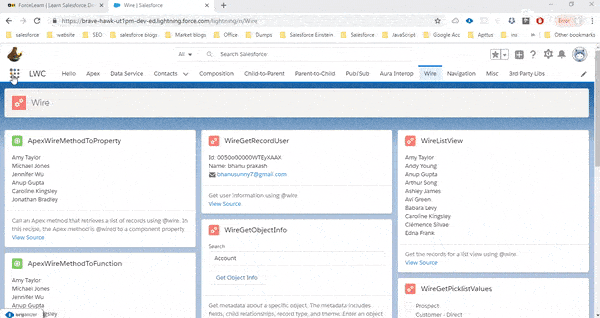
Now Play with LWC recipes from Sample Gallery Using LWC we have installed an application in salesforce org
Learn more about: Get Started with Salesforce DX installation
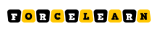
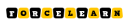


%20By%20ForceLearn/header.png?w=385&resize=385,300&ssl=1)
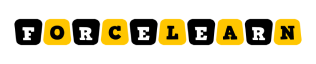

Add comment