Contents
Salesforce Simplified Google Chrome Extension
A new way to work on salesforce
Motivation: Creativity is not just for artists. It’s for business people looking for a new way to close a sale. it’s for engineers trying to solve a problem. it’s for parents who want their children to see the world in more than one way.
Here we got a new way to work on salesforce to complete your daily development work faster, easier, funnier, and in a brand new way.
Salesforce Simplified Google Chrome Extension for Salesforce development
Problem statements
Let me ask you some questions. if you work on agile development or if you deploy your components after some days.
1. How do you remember your class/trigger/object/fields/profile names which you have worked on the last 10 days?
2. How do you make those components handy for your next day?
3. What do you do if you want to know your colleague’s components’ name?
4. How do you see only your debug logs?
5. How do you delete only your debug logs?
6. What do you do, if you want to see debug logs for other users only?
I will say there is one way to solve all of the above problems. I am sure that you are thinking now about how is it possible to solve all of those problems from one solution.
Introduction
Yeah, you are right this is not possible from any out of box functionality of salesforce. As I started my article, there is a new way to solve all of these issues. That’s called Salesforce Simplified Google Chrome Extension.
Download
Solution
Let me walk you through questions from 1st to 6th with a solution.
The prerequisite for all of the solutions is to first install Salesforce Simplified Google chrome extension and you are ready to go, no configuration required.
1. Remembering your class/trigger/object/fields/profile names which you have worked on last some days?
- After installation, you will see a red icon on your top left corner in all salesforce page.
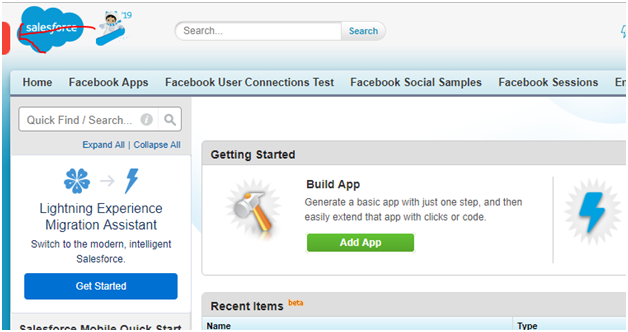
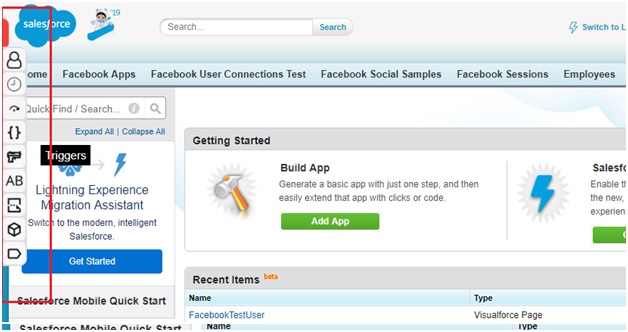
After clicking on any metadata, a cool popup will get displayed.
- Which contains a set of useful data for logged in user and common actions
- List of metadata as menu
- Header with a list of metadata link
- Search box for all metadata
- Pagination with number of records in dropdown[200, 500, 1000, 2000]
- Search button – This button is like force search. If metadata is not coming after the filter.
- Useful link related to metadata
- New (New class for class, the new trigger for triggers, etc.)
- Setup page link
- Developer console link
- My metadata view
- List of metadata for the selected user
- View action All Metadata
- Edit action Class/Trigger/Object/Page/Label/Component etc.
- Download action Class
- Security action Class/Page
- Clone action Profile
- List of Data
- All metadata view
- List of all metadata available in org
- With all the above actions
- Top ten developer’s analysis
- Top ten developers for all metadata
- Click on any developer name to show all metadata of the selected developer.
- View as
- View as functionality is a game-changer for this application
- If you will click the view as a button with any name, the behavior of this application will get changed.
- Data of my view will get changed for the respective selected users.
- List of metadata for the selected user
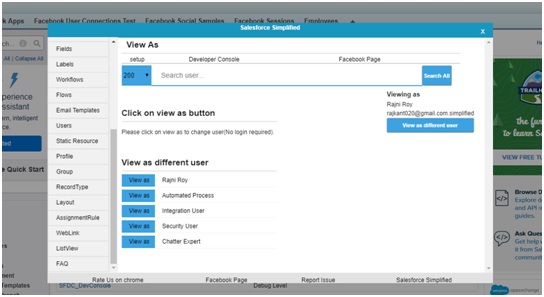

2. How do you make those components handy for your next day?
3. What do you do if you want to know your colleague’s components’ name?
Just write your colleague’s name in the search box to list out all metadata names of the user.
- Here Rajni’s classes show a list of logged in/view as user’s recently created/modified classes.
- Like classes, there is 20 more metadata.
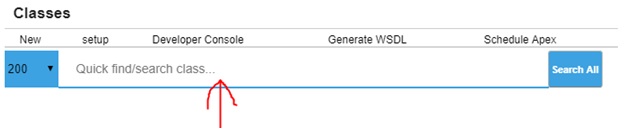
Click on debug logs menu to view only of your debug logs, which is available on all page of the salesforce.
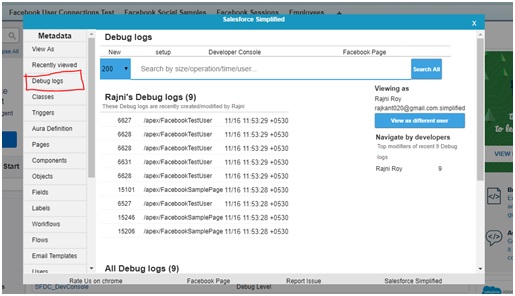
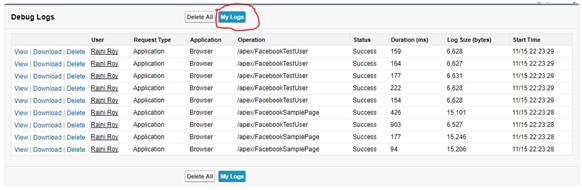
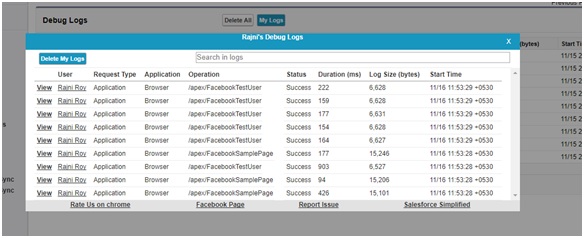
Click on delete my logs to delete the logs of selected user/logged-in user.

Hover on the red icon
Click on view as menu
Change viewing as a user by clicking on view as a different user.
Click on debug logs or the My logs button on the debug logs page.
Our Sincere Thanks to Rajini Kant Roy from ForceLearn Team for your Guest Post and your salesforce simplified google chrome extension will help all.
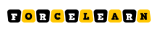
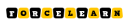


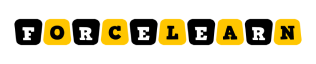

Add comment