In our previous blog post we had discussed about What is Lightning App Builder in Salesforce. In these blog post we discuss about What is App Page in Lightning App Builder
Contents
What is App Page in Lightning App Builder
What is Lightning App Builder
The Lightning App Builder is an intuitive point-and-click tool that empowers Salesforce admins and developers to create dynamic user experiences without needing extensive coding knowledge. Designed for customization, the Lightning App Builder allows users to assemble pages by dragging and dropping components. It caters to a wide range of requirements, from enhancing record pages to creating custom app pages for specific business needs.
Purpose and Key Features
- Component-Based Design: The Lightning App Builder leverages Salesforce’s component framework, allowing admins to choose from standard, custom, and dynamic components.
- Custom Layouts: With the Lightning App Builder, users can design layouts that specifically fit their organization’s unique workflows and data access needs.
- Mobile-Ready Pages: Pages created in the Lightning App Builder are responsive and optimized for mobile viewing, which is crucial in today’s fast-paced work environment.
Understanding App Pages in Lightning App Builder
App Pages in the Lightning App Builder are customized pages that users can access through the navigation bar within an app. Unlike Record Pages, which display specific records, and Home Pages, which provide an overview, App Pages allow for a more customized and user-centric experience. They’re great for assembling data, reports, and tools into a single dashboard-like view, tailored to specific roles or processes.
Differences Between App, Home, and Record Pages
- App Pages: Focus on delivering a role-specific set of tools and data.
- Home Pages: Generally used for personalized summaries and dashboards.
- Record Pages: Specifically designed to display data about a particular record.
Types of App Pages
Standard App Pages
These are pre-designed templates provided by Salesforce that can be easily customized to fit various roles and needs.
Custom App Pages
Created from scratch by developers, these pages are entirely customizable and offer advanced flexibility, allowing organizations to fully personalize the experience.
Advantages of App Pages in Lightning App Builder
App Pages bring numerous benefits to the Salesforce environment, including:
- Enhanced User Experience: By organizing essential tools and information in one place, App Pages streamline workflows.
- Increased Efficiency: Users save time by accessing all necessary data and functions on a single page.
When to Use App Pages in Salesforce
App Pages are particularly effective when you need to create dashboard-style layouts for specific roles or tasks. For example:
- Role-Based Dashboards: A custom App Page for sales teams, displaying metrics, key contacts, and opportunities.
- Process-Oriented Pages: Pages for managing complex workflows or reporting tasks that require multiple data sources.
Components of an App Page
App Pages can host a wide variety of components, including:
- Standard Components: Like Lists, Recent Items, and Reports.
- Custom Components: Unique components created by developers to meet specific needs.
Building an App Page in Lightning App Builder
Creating an App Page in Lightning App Builder is a straightforward process. Here’s a step-by-step guide:
Login to Salesforce Account
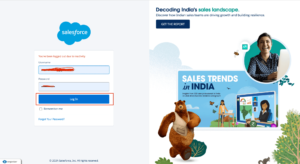
Click gear icon Navigation to Setup
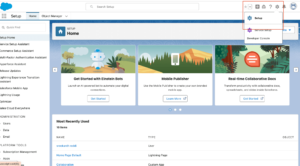
Search Quick find box in Lightning App builder
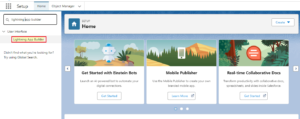
Click a New Page
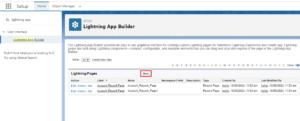
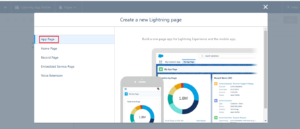
Search Layouts
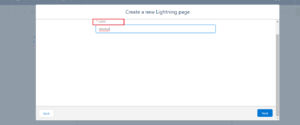
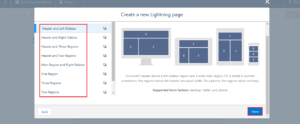
Add components

Save and Activate
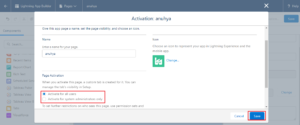
Using Dynamic Components
Dynamic components are one of the most powerful tools in Salesforce for personalizing user experiences. These components adapt based on the user or record information.
- Example: Show specific opportunities to sales reps based on their territory or role.
Setting Visibility Rules for App Pages
One of the essential aspects of App Pages is controlling who sees what. Visibility rules allow admins to set specific criteria so only relevant users or groups see certain components.
- Example: Only display a component if a user belongs to the sales team.
Testing and Previewing Your App Page
Testing is crucial to ensuring your App Page functions as intended. Utilize the “Preview” function in the Lightning App Builder to view the page from different perspectives, like tablet and mobile.
Deployment and Activation of App Pages
Once an App Page is ready, it must be activated for users. Follow these steps:
- Activate the Page: In the Lightning App Builder, select “Activation.”
- Assign to Profiles: Choose which user profiles should see the App Page.
- Add to Navigation Bar: Place the App Page in the navigation bar of relevant apps.
Best Practices for App Page Design
For an efficient and user-friendly App Page, keep the following best practices in mind:
- Use Clear Labels: Ensure each component is well-labeled for easy navigation.
- Optimize for Mobile: Test your layout on mobile to ensure it’s responsive.
- Focus on User Needs: Tailor each App Page to the specific needs of its intended users.
Common Use Cases for App Pages in Lightning App Builder
Here are some real-world examples of how App Pages can be used to streamline workflows:
- Sales Dashboards: An App Page displaying metrics, key contacts, and upcoming tasks.
- Service Management Pages: An App Page for service teams, with access to case management and knowledge articles.
Conclusion
App Pages in the Lightning App Builder offer Salesforce admins and developers an invaluable tool for customizing user experiences. With their flexibility, user-centric design options, and powerful component framework, App Pages provide a dashboard-like experience that can significantly boost efficiency and user satisfaction.
We want to more about What is App Page in Lightning App Builder Click Here
FAQs
What is an App Page in Salesforce?
App Pages in Salesforce are customizable pages within the Lightning App Builder that provide a user-friendly dashboard for specific tasks or roles.
Can I use App Pages on mobile devices?
Yes, App Pages are fully responsive and can be accessed from mobile devices.
What’s the difference between App Pages and Record Pages?
App Pages serve as dashboards for roles, while Record Pages focus on individual record details.
Do App Pages require coding?
Not necessarily. With the Lightning App Builder, App Pages can be created using drag-and-drop without coding.
How do I make an App Page visible to specific users?
You can use visibility rules in the Lightning App Builder to restrict or grant access based on user profiles or specific criteria.
In our next blog post we will discuss about What is Home Page in Lightning App Builder
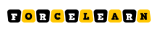
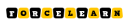
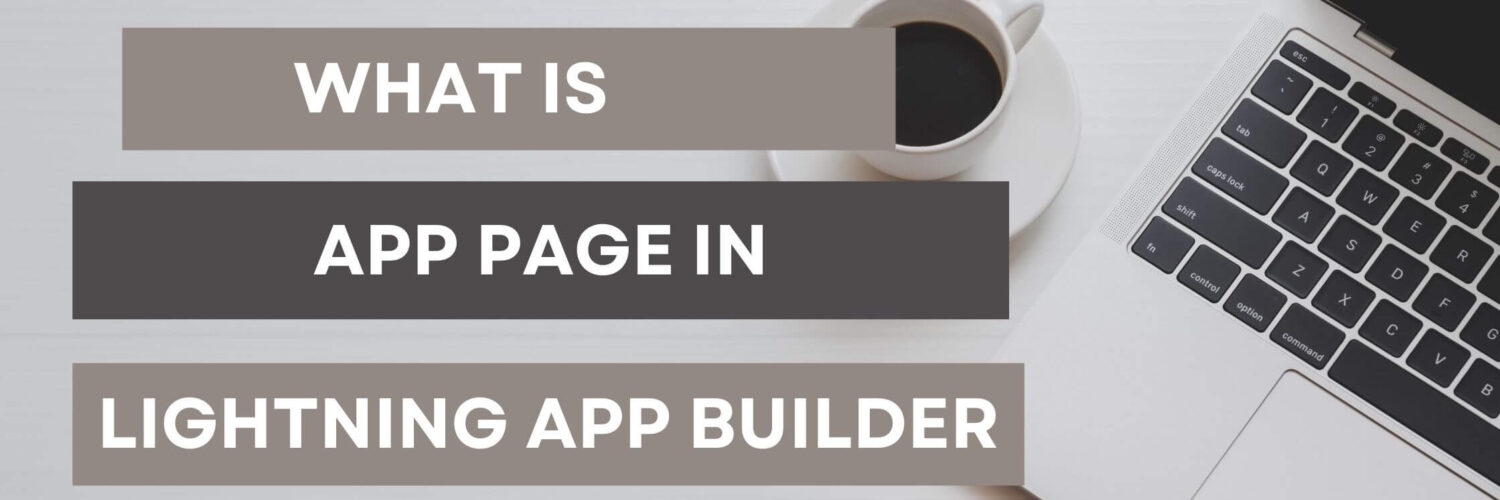



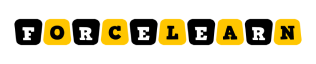

[…] our previous blog post we had discussed about What is App Page in Lightning App Builder. In these blog post we discuss about What is Home Page in Lightning App […]