In our previous blog post we had discussed about How to Track Login History of a User in Salesforce. In these blog post we discuss about What is Field Tracking History in Salesforce
Contents
What is Field Tracking History in Salesforce
Introduction to Field Tracking History
Have you ever wondered how Salesforce users keep track of changes in important fields, such as a sales opportunity’s status or a lead’s contact information? That’s where Field Tracking History comes into play. This Salesforce feature provides visibility into the changes made to field values over time. It helps businesses stay organized, accountable, and compliant by tracking what changes occurred, who made them, and when.
The Importance of Field Tracking in Salesforce
Field tracking is vital for organizations that rely on accurate data to drive decision-making. By enabling field tracking, you can monitor changes, ensure data integrity, and gain insight into trends that may affect business performance. Additionally, it improves transparency, as users can see a detailed history of changes and maintain a clear audit trail.
How Does Field History Tracking Work
What is a Field in Salesforce
A field in Salesforce is simply a space in a record where specific information is stored. It can be anything from a lead’s email address to the status of a sales deal.
Defining Field History Tracking
Field History Tracking allows administrators to monitor changes to specific fields in Salesforce. It records data whenever a tracked field is updated, showing the old value, the new value, and the time the change was made. This data is stored and can be viewed in Salesforce’s user interface or reported on.
Types of Fields You Can Track
Standard vs. Custom Fields
Salesforce lets you track both standard and custom fields. Standard fields are those provided by Salesforce out-of-the-box, while custom fields are created by users to capture data specific to their business.
Which Fields Cannot Be Tracked
Not every field can be tracked. Certain fields, such as formula fields, roll-up summary fields, or system-generated fields, cannot have their history tracked since their values are derived rather than directly updated by users.
Enabling Field History Tracking in Salesforce
Steps to Enable Field Tracking
Login to Salesforce Account
Click Gear icon Navigation to Setup
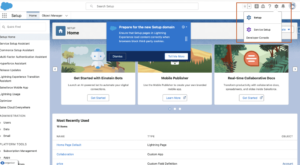
Select the Object
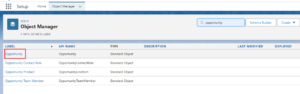
Enable to Field History Tracking
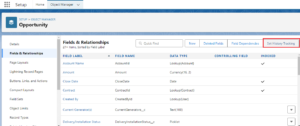
Select Field to Track
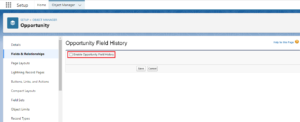
Save Changes
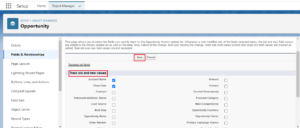
Limitations of Field History Tracking
You can track up to 20 fields per object (though this can vary depending on your Salesforce edition). Additionally, changes are only tracked after field history is enabled — no retroactive data is captured.
Use Cases for Field History Tracking
Monitoring Sales Progress
Sales teams can use field history to monitor the progress of deals by tracking changes in opportunity stages. This provides a clear view of how opportunities evolve over time.
Auditing Changes for Compliance
Field history tracking can serve as an essential tool for compliance. For example, financial institutions can track changes to key fields in customer records to ensure regulatory adherence.
Benefits of Field History Tracking
Improved Data Transparency
With a detailed record of changes, teams can view how information has evolved, providing better clarity on data trends and decision-making.
Enhanced Accountability
Since Salesforce logs the user who made the changes, field history tracking holds everyone accountable for their updates.
Field Tracking History Limits
Maximum Fields Allowed
Salesforce allows you to track a maximum of 20 fields per object for most editions. Ensure you choose fields that are critical to your processes to avoid hitting this limit.
Time Limits for Data Retention
Field history data is retained for 18 months in Salesforce reports and 24 months in the database, after which it may need to be archived.
Reporting on Field History Data
How to Generate Field History Reports
- Go to Reports.
- Create a new report using the Field History Tracking Report type.
- Customize the filters and columns to display the changes you’re interested in.
Visualizing Field History Data
Field history reports can be combined with dashboards to provide visual insights into data changes, helping you quickly identify patterns.
Best Practices for Using Field History Tracking
Avoiding Data Overload
Only track fields that provide actionable insights. Avoid tracking too many fields, as this can clutter your reports and make it harder to extract valuable information.
Optimizing Data Retention
Since Salesforce retains field history data for a limited time, consider archiving older data to ensure that no valuable history is lost.
Common Mistakes to Avoid with Field History Tracking
Tracking Irrelevant Fields
Not every field needs to be tracked. Focus on fields that impact business processes, like opportunity stages or lead statuses, rather than minor fields that are updated infrequently.
Mismanaging Historical Data
Ensure that you have a strategy for managing historical data, including archiving and purging data when necessary to avoid overloading your system.
Field History Tracking for Data Security and Compliance
Field tracking provides a secure, transparent way to audit changes to critical data. It ensures data integrity and helps organizations meet compliance standards by maintaining a clear history of all significant changes.
Field History in Different Salesforce Editions
Features in Enterprise vs. Professional Edition
Enterprise and Unlimited Editions allow tracking up to 20 fields per object, while Professional Edition may have reduced functionality. Be sure to check your edition’s limitations.
How to Archive Field History Data
Archiving Methods
To archive field history, you can export the data using tools like Data Loader or Salesforce Reports, storing it securely outside the Salesforce platform for long-term retention.
Restoring Archived Data
Once archived, you can restore data by importing it back into Salesforce if needed, although it won’t appear in the field history tracking section.
Conclusion
Field Tracking History in Salesforce is a powerful tool that helps businesses maintain transparency, accountability, and compliance. By effectively tracking and reporting on field changes, organizations can ensure data integrity and make informed decisions based on historical insights.
We want to more about What is Field Tracking History in Salesforce Click Here
FAQs
Can I track changes to all fields in Salesforce?
No, certain fields like formula fields and roll-up summary fields cannot be tracked.
How many fields can I track per object?
Salesforce allows you to track up to 20 fields per object.
Does Field History Tracking capture changes made before it was enabled?
No, Field History Tracking only captures changes after it has been enabled.
How long is field history data retained?
Data is retained for 18 months in reports and 24 months in the database.
Can I report on field history changes?
Yes, you can create custom reports to view field history changes.
In our next blog post we will discuss about
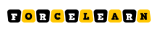
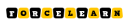
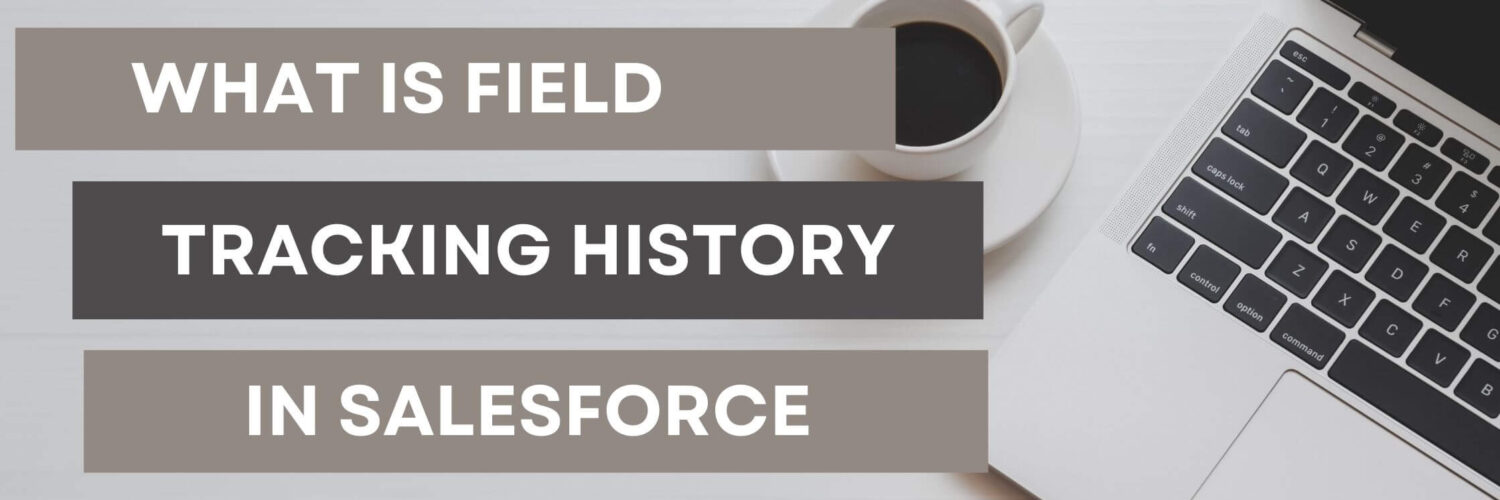



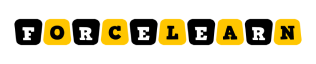

Add comment