Contents
How Mass Delete Records in Salesforce
Deleting records in Salesforce is a common task for administrators and developers alike. However, mass deletion—removing a large number of records at once—can be tricky without the right tools and knowledge. In Salesforce, mass deletion can be done using built-in tools like the Mass Delete Wizard, external applications like Data Loader, or even custom solutions like Apex code. This guide aims to simplify the process, helping you understand when and how to perform a safe and efficient mass delete operation.
Why Mass Deletion is Important
Salesforce orgs often accumulate redundant data over time—whether it’s old leads, outdated records, or test data. This excess data can bog down your system, affecting performance and storage. Mass deletion helps keep your org clean, maintain data quality, and stay within storage limits, ensuring your Salesforce environment remains optimized for day-to-day operations.
Pre-requisites for Mass Deletion
Before diving into mass deletion, there are a few things you need to keep in mind:
Backup Your Data
Before deleting any records, it’s critical to back up your data. Whether you use Salesforce’s native backup tools or third-party applications, having a recent backup ensures you can recover deleted data if needed.
Permissions Required
You must have the necessary permissions to delete records in Salesforce. This includes the “Delete” permission on the object, along with administrative permissions for mass actions. Always verify your profile or role has the required access.
Methods to Mass Delete Records in Salesforce
There are multiple ways to mass delete records in Salesforce, each suitable for different scenarios:
Using the Mass Delete Wizard
The Mass Delete Wizard is a built-in tool that allows Salesforce users to delete records from specific standard objects, like Accounts, Contacts, or Leads, in bulk.
Using Data Loader
Salesforce Data Loader is a powerful tool that can handle large data imports, exports, and deletions. This is one of the most flexible methods to mass delete records across both standard and custom objects.
Using Third-Party Tools
For advanced mass deletion, you may want to explore third-party tools like DemandTools or Workbench, which offer more sophisticated filtering and reporting options before deletion.
Step-by-Step Guide: Mass Deleting Records Using the Mass Delete Wizard
Go to Setup in Salesforce.
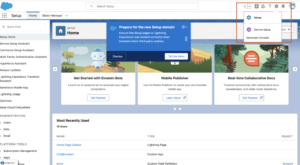
In the Quick Find box, type Mass Delete Records.
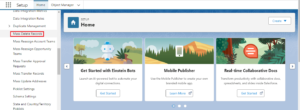
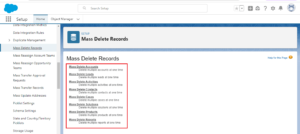
Review the steps presented to understand the mass deletion process.
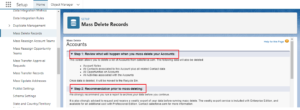
Apply Filters
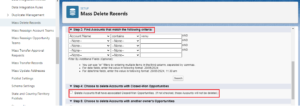
Click on the Mass Delete link to launch the wizard.
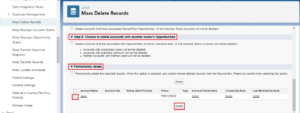
Selecting the Object and Records
Choose the object from which you want to delete records, such as Accounts or Contacts. Apply the appropriate filters to narrow down the records to delete.
Confirming the Deletion
Review the list of records to be deleted. Once confirmed, click Delete to perform the operation.
Step-by-Step Guide: Mass Deleting Records Using Data Loader
Preparing Your CSV File
Prepare a CSV file with the record IDs you wish to delete. Make sure to include a header and the correct column name for the record ID.
Deleting Records via Data Loader
- Launch Data Loader.
- Log in to your Salesforce org.
- Select Delete.
- Upload the CSV file and map the fields as necessary.
- Complete the deletion process.
Verifying the Deletion
After the operation, check Salesforce to ensure the records have been successfully deleted. You can use reports or the Recycle Bin to verify.
Using SOQL to Identify Records for Deletion
For more complex scenarios, you can use SOQL (Salesforce Object Query Language) to identify and export the records you want to delete. This method is especially useful when filtering large datasets.
Automating Mass Deletion with Apex Code
In some cases, you may need to automate the mass deletion process using Apex. Writing a custom batch Apex class allows you to handle large-scale deletions programmatically, ensuring that you meet your unique business requirements.
Best Practices for Mass Deletion
Use Filters Carefully
When selecting records for deletion, use filters to ensure you’re targeting the right data. Misusing filters can result in accidental deletions.
Backup Before Deletion
Always create a backup of your data before performing a mass delete. This precautionary step helps you recover data if something goes wrong.
How to Recover Accidentally Deleted Records
If you accidentally delete records, Salesforce provides several ways to recover them. The Recycle Bin stores deleted records for 15 days, allowing you to restore them if needed.
Common Errors and Troubleshooting
Deletion Permission Errors
You may encounter permission-related errors if you don’t have the necessary access rights. Ensure your user profile has “Delete” permissions for the object in question.
Lock Row Errors
Lock row errors occur when Salesforce is attempting to delete records that are being updated simultaneously by another process. In such cases, retry the deletion after resolving the conflicting operations.
How to Delete Records in Sandbox Before Production
Always test your mass delete process in a Salesforce sandbox before applying it to production. This step helps catch any potential issues and ensures you don’t accidentally delete important data.
Impact of Mass Deletion on Salesforce Performance
Mass deletion can temporarily impact Salesforce performance, especially if large volumes of records are involved. Salesforce limits the number of records that can be deleted at once, so be mindful of governor limits during deletion.
Conclusion
Mass deleting records in Salesforce is a necessary task for maintaining a clean and efficient system. Whether you use the Mass Delete Wizard, Data Loader, or a custom solution, following best practices will ensure a smooth process. Always back up your data, review the records before deletion, and test in a sandbox before production.
We want to more about How Mass Delete Records in Salesforce Click Here
FAQs
Can I recover deleted records in Salesforce?
Yes, deleted records are stored in the Recycle Bin for 15 days, allowing you to restore them if needed.
How many records can I delete at once in Salesforce?
Salesforce imposes limits based on the method you use. The Mass Delete Wizard can delete up to 250 records at a time, while Data Loader and Apex can handle larger volumes.
What happens if I delete records linked to other records?
If records have dependencies or related data, deleting them may affect other records. Ensure you understand the relationships before proceeding with mass deletion.
Can I undo a mass deletion?
If you’ve backed up your data or if the records are in the Recycle Bin, you can restore them. Otherwise, mass deletions are permanent.
Is mass deletion available for all Salesforce objects?
The Mass Delete Wizard is available for standard objects like Accounts, Contacts, and Leads. For custom objects, use Data Loader or Apex.
In our next blog post we will discuss about How to Setup Public Calendar in Salesforce
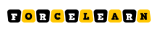
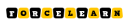




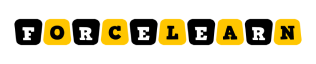

[…] In our next blog post we will discuss about How Mass Delete Records in Salesforce […]